- 30 August 2024
- LiteManager 5.2 Two-factor authentication
-
Two-factor authentication (authorization) on the LM server using an LM code via email, via your personal SMTP server. New console app for Linux (daemon).
- 05 August 2022
- LiteManager update 5
-
NOIP authorization on LM Server. (NOIP as the central authorization server)
Managing LM Server settings on NOIP. (SSC NOIP) - 21 October 2021
- A new website design LiteManager.org
-
Litemanager — remote support software
- 31 May 2015
- LiteManager remote access tools
-
Free remote access over the Internet with IP or ID connection. QuickSupport mode works without installation for Windows. Demonstration and online Presentation.
Map
When the main list is displayed as a map, you can arrange connections in any order relative to each other.
You can draw a line between connections by using Line to… command in the context menu of the connection,
Then specify a connection, to which you want to draw a line.
You can add an object on the map by using Add image command from the menu.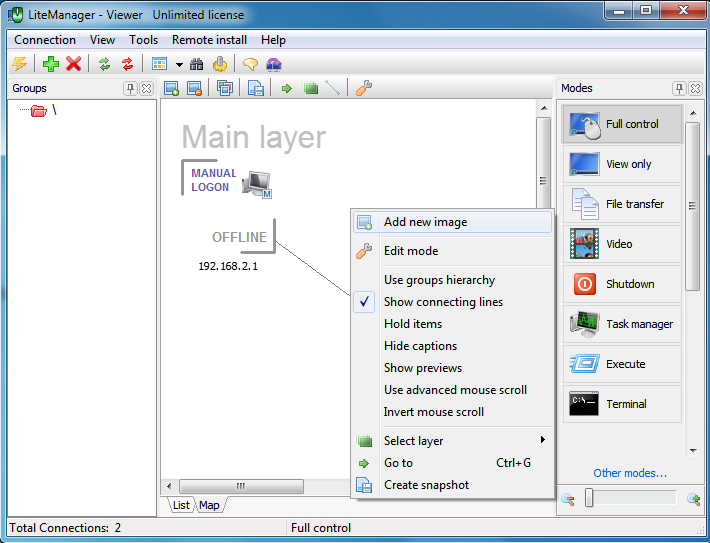
Select a necessary image from the image gallery and click OK.
You can highlight map elements with a color. Select an object on the map and switch to edit mode in the main menu of the map or through the context menu.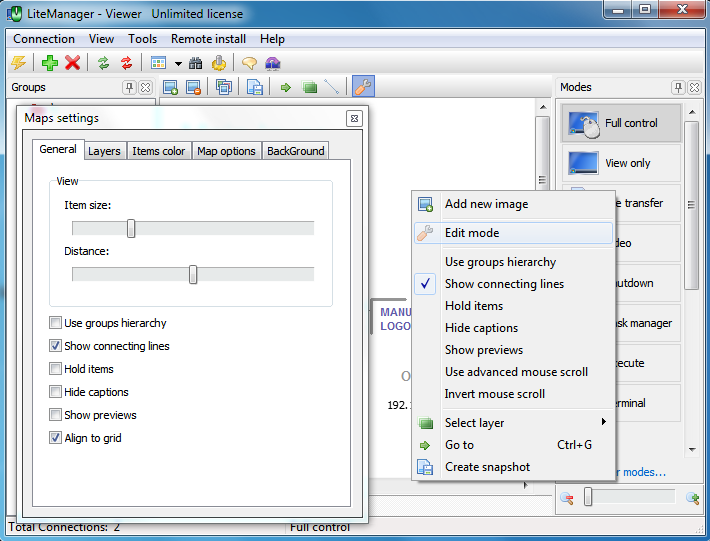
In the Map settings window under the Color of elements tab, check the Highlight elements with color checkbox and choose color of elements by clicking a desired color in the palette. You can also specify the color in the Element settings window that is opened when you select the element in the list.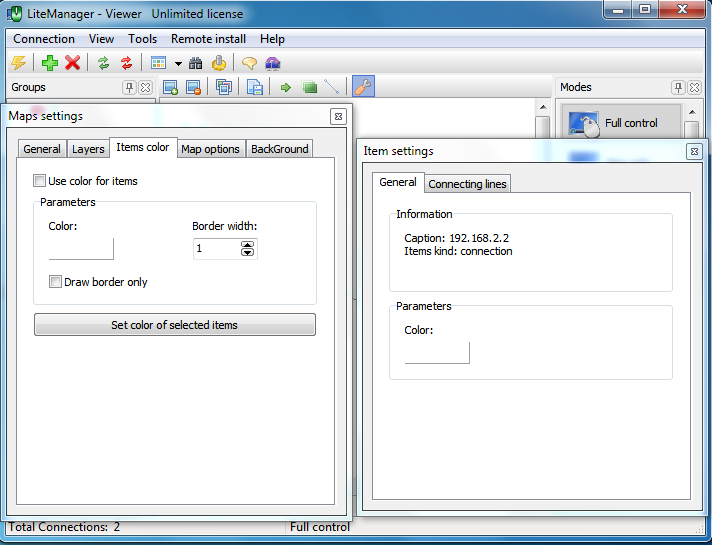
Select a desired color and press OK.
You can use an option Highlight only the frame with color. To highlight elements with color, press Set color of selected elements button.
Selected elements will be highlighted with a desired color.
To change parameters of a connecting line, in the map edit mode, click a connection from which the line was drawn. In the Element settings window under Connecting lines tab you can see a list of connecting lines for this connections, where you can edit them.

You can add a new layer in the Map settings window under Layer tab. Type the name of a new layer and press Add.
To move elements between layers, choose Move to layer command in the context menu of an element.
You can switch between layers by using Select layer command.
You can save a map in the form of an image by using Create a map snapshot command.
The map will be saved in bmp format, which you can open and edit in any text editor.
Additional help information
Network topology map

