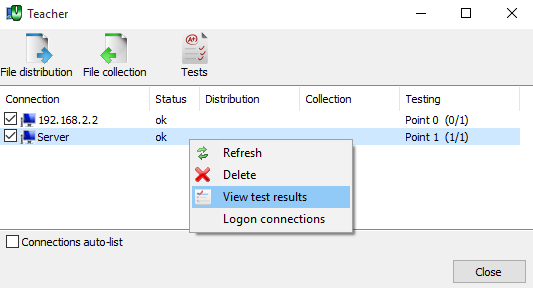- 30 August 2024
- LiteManager 5.2 Two-factor authentication
-
Two-factor authentication (authorization) on the LM server using an LM code via email, via your personal SMTP server. New console app for Linux (daemon).
- 05 August 2022
- LiteManager update 5
-
NOIP authorization on LM Server. (NOIP as the central authorization server)
Managing LM Server settings on NOIP. (SSC NOIP) - 21 October 2021
- A new website design LiteManager.org
-
Litemanager — remote support software
- 31 May 2015
- LiteManager remote access tools
-
Free remote access over the Internet with IP or ID connection. QuickSupport mode works without installation for Windows. Demonstration and online Presentation.
Tests
Tests main window.
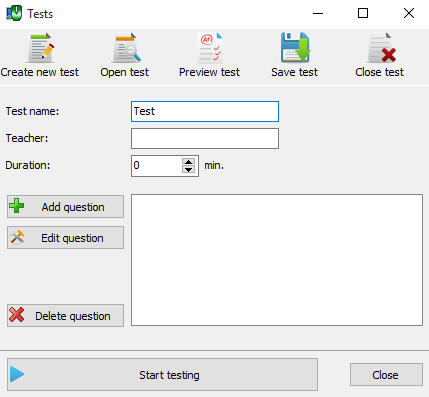
When you open tests window automatically creates a new test (survey), it is sufficient to add at least one question and immediately start a survey.
Create new test — creates a new test, for example after closing the current one. When you open the tests window, the software automatically creates a new test.
Open test — load a test from disk.
Preview test — view the test.
Save test — save a test to the disk.
Close test — close current test.
Add question — add a new question.
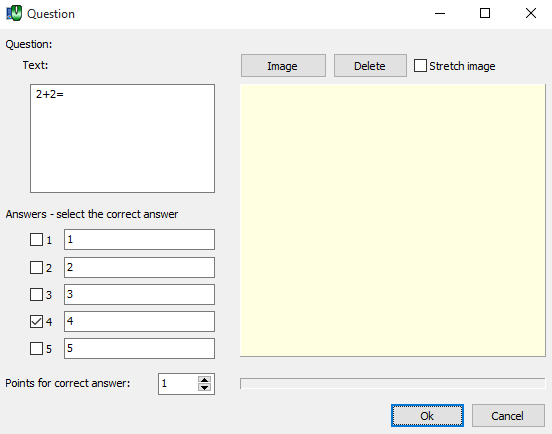
Adding a new question, you can specify the question text, specify the answers you need to tick is correct, you can set the points for the correct answer.
Image — click to attach an image.
Delete — click to remove the image.
Stretch image — allows to stretch the image in the available area of the picture (yellow area).
Start testing — click to start testing.
The test will be displayed on the remote PC.
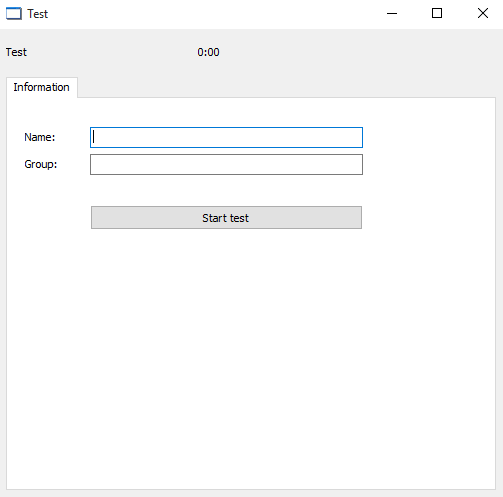
The student can enter their name and group.
Start test — click to start testing.
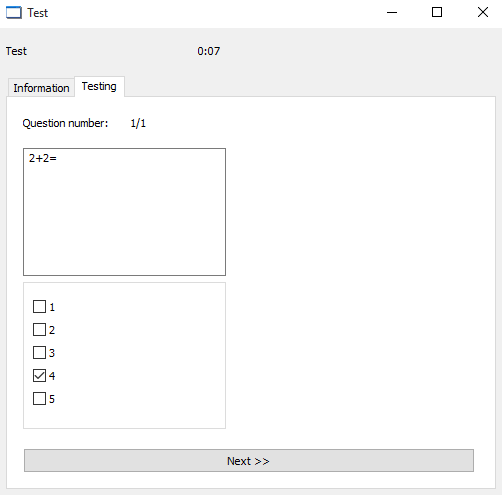
Displays the first question.
The completion of the test.
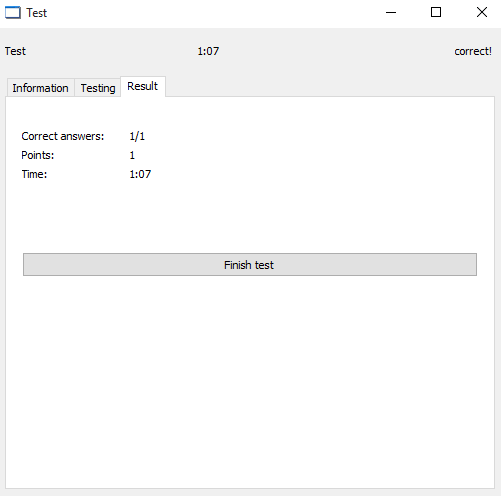
At the finish of the test you can see the number of correct answers, points and the elapsed time.
After completion of the testing the teacher can view the results.