News
- 30 August 2024
- LiteManager 5.2 Two-factor authentication
-
Two-factor authentication (authorization) on the LM server using an LM code via email, via your personal SMTP server. New console app for Linux (daemon).
- 05 August 2022
- LiteManager update 5
-
NOIP authorization on LM Server. (NOIP as the central authorization server)
Managing LM Server settings on NOIP. (SSC NOIP) - 21 October 2021
- A new website design LiteManager.org
-
Litemanager — remote support software
- 31 May 2015
- LiteManager remote access tools
-
Free remote access over the Internet with IP or ID connection. QuickSupport mode works without installation for Windows. Demonstration and online Presentation.
Callback connection
Attention, we recommend you to use a Connection by ID.
The «Callback Connection» feature allows the server to initiate a network connection. Due to this mechanism, it is possible to connect even to a server that is behind a firewall or if its IP address is unknown.
To set up a callback connection, you need to configure ROM-Viewer and the server in a certain way.
ROM-Server configuration
The server can establish any number of callback connections. It is possible to establish a connection either manually or automatically at a regular time interval.
How to create and establish a callback connection on the server
- Make sure that the callback connection mechanism is permitted.
- Right-click the ROM-Server icon next to the system clock.
- Select the «Callback connection…» item in the context menu and the callback connection management window will appear.
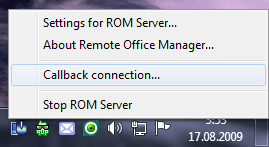
Context menu on the servers side
- Click «Add connection» on the toolbar and you will see a dialog box with the new connection settings.
- Specify the IP address of ROM-Viewer and the welcome text the remote administrator will see, click OK.
- Select the created connection in the list and click «Connect».
- After the ROM-Viewer administrator accepts the connection, he will be able to connect to the configured ROM-Server.
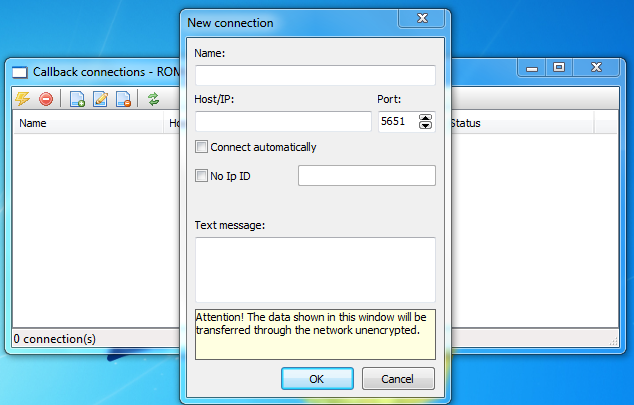
ROM-Viewer configuration
To be able to accept inbound connections, you should enable the corresponding option in ROM-Viewer.
- Open the ROM-Viewer Settings dialog box ( «Tools -> Options»).
- Switch to the «Callback» tab in the new dialog box.
- Select the «Allow callback» checkbox and click «OK».
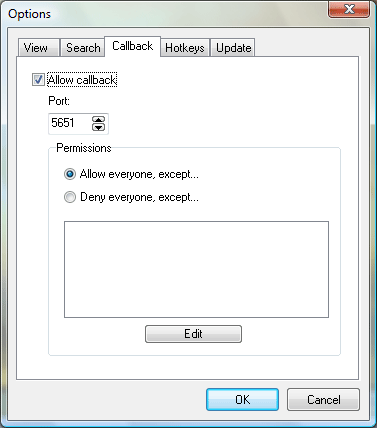
Callback settings on the viewers side
You can also use the callback connection settings to specify the port for accepting connections, and edit the white and black lists of IP addresses and IP address ranges. Two security policies are used in ROM-Viewer for callback connections: a white list and a black list.
- The security policy based on the black list permits connections from all computers except for those whose IP addresses are specified in the black list.
- The security policy based on the white list forbids connections from all computers except for those whose IP addresses are specified in the white list.
Attention!
For ROM-Viewer to accept callback connections, you should configure the firewall security policy in such a way that ROM-Viewer could accept inbound network connections. Most often, it is enough to add ROMViewer.exe to the firewall exception list.

