News
- 30 August 2024
- LiteManager 5.2 Two-factor authentication
-
Two-factor authentication (authorization) on the LM server using an LM code via email, via your personal SMTP server. New console app for Linux (daemon).
- 05 August 2022
- LiteManager update 5
-
NOIP authorization on LM Server. (NOIP as the central authorization server)
Managing LM Server settings on NOIP. (SSC NOIP) - 21 October 2021
- A new website design LiteManager.org
-
Litemanager — remote support software
- 31 May 2015
- LiteManager remote access tools
-
Free remote access over the Internet with IP or ID connection. QuickSupport mode works without installation for Windows. Demonstration and online Presentation.
Entering a license
To enter a license key in LiteManager, you should open License manager from the main menu of the LiteManager client module (Help → License manager).
In the opened window enter a license key and add it in a list. You can add several keys.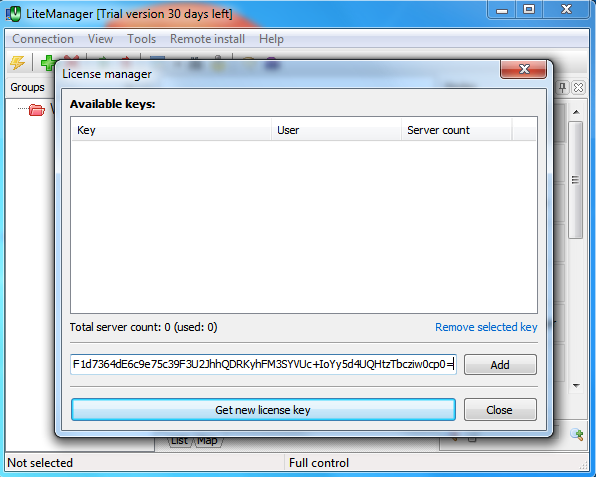
The license key will be added in the main list in case the key is valid; otherwise a message about the invalid key will be displayed.
Close License manager. To activate the license key, you just need to restart the program.
After you restart the program, the caption in the title bar of the program stating that this is a demo version will be removed.
Additional help information
LiteManager licensing

