- 05 January 2024
- LiteManager 5.1 for Linux, Mac OS, Android with inbuilt LM Server and NOIP.
-
Control remotely your Linux and Mac, available remote screen and files modes. Android screen in view only mode.Built-in NOIP for Linux.
- 05 August 2022
- LiteManager update 5
-
NOIP authorization on LM Server. (NOIP as the central authorization server)
Managing LM Server settings on NOIP. (SSC NOIP) - 21 October 2021
- A new website design LiteManager.org
-
Litemanager — remote support software
- 31 May 2015
- LiteManager remote access tools
-
Free remote access over the Internet with IP or ID connection. QuickSupport mode works without installation for Windows. Demonstration and online Presentation.
Text chat
This mode allows you to communicate with the users of remote computers using text messages.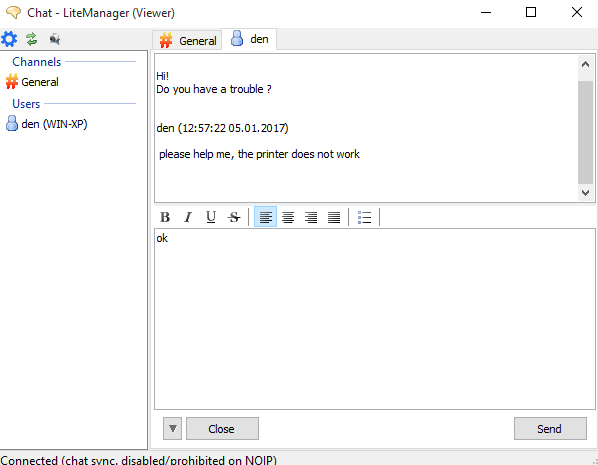
Text chat
There are two types of clients (users) in the LiteManager text chat: administrators are users who communicate via Viewer and regular users who communicate via Server. Only the administrator can initiate a chat session with other remote users, set parameters for communication, for example, choose between a dialog and chat mode, and specify settings for the chat.
It is possible to send messages to all users at once or to only one user by choosing them from the list. To send a message, press <Ctrl> + <Enter>, which is the same as clicking the «Send» button.
A remote user can initiate communication with the administrator, a computer that is running Viewer. To do this, you should use the Message to the chat option. This option is available from the context menu of the server. The message does not come immediately, but within 2 minutes or when you log in to computer.
Program settings.
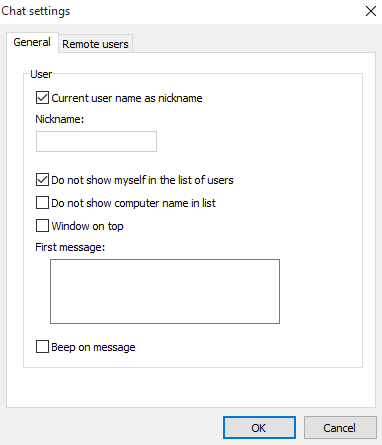
You can pick any name you want in the chat or choose to get the current Windows user name for the chat. You can hide your name and the name of your computer from the list. You can keep the chat window always on top and enter the welcome text.
You can use two modes to communicate with a remote user: chat and dialogue. In the chat mode all users can communicate with each other, while in the dialogue mode you can communicate only with one remote user.
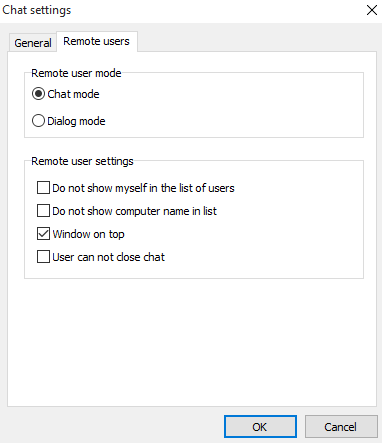
Chat mode and dialogue mode accordingly permits a remote user to write to a common channel or forbids it, so that the user can only communicate with You.
Main features:
- Communication between several users in the chat mode.
- Private chat.
- Advanced text formatting (you can change background, font type and color)
- Small file transfer.
- Image transfer.

