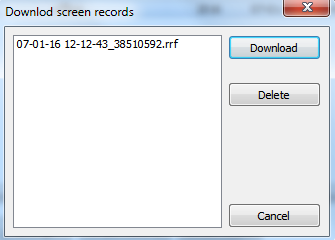- 30 August 2024
- LiteManager 5.2 Two-factor authentication
-
Two-factor authentication (authorization) on the LM server using an LM code via email, via your personal SMTP server. New console app for Linux (daemon).
- 05 August 2022
- LiteManager update 5
-
NOIP authorization on LM Server. (NOIP as the central authorization server)
Managing LM Server settings on NOIP. (SSC NOIP) - 21 October 2021
- A new website design LiteManager.org
-
Litemanager — remote support software
- 31 May 2015
- LiteManager remote access tools
-
Free remote access over the Internet with IP or ID connection. QuickSupport mode works without installation for Windows. Demonstration and online Presentation.
Server settings control — Centralized server settings control through NOIP. (server settings synchronization)
Settings control allows synchronizing server settings with NOIP through an ID connection and controlling them centrally, for example, changing program settings, NT security permissions and screen recording settings. Also the settings synchronization allows viewing log files on the server, if the logging is enabled, and viewing and downloading screen records, if screen recording is scheduled on the server. Settings can be adjusted and viewed regardless of whether the server is currently connected, after connection the server automatically synchronizes its settings and the changes are accepted.
The server settings control window can be accessed from the main menu, Tools – Servers settings control.
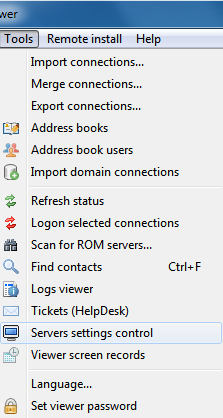
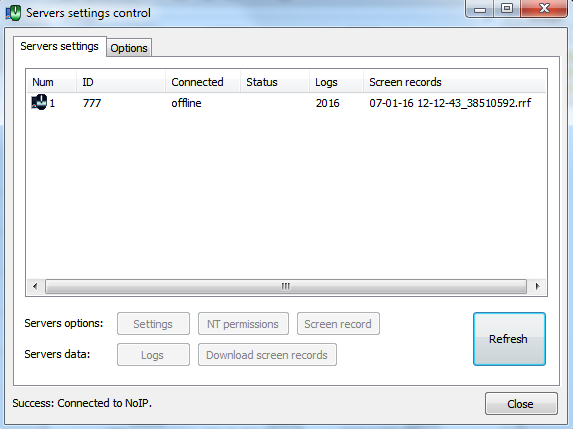
To enable settings synchronization, go to the NOIP Synchronization tab and enable the Server settings (log files, records) synchronization.
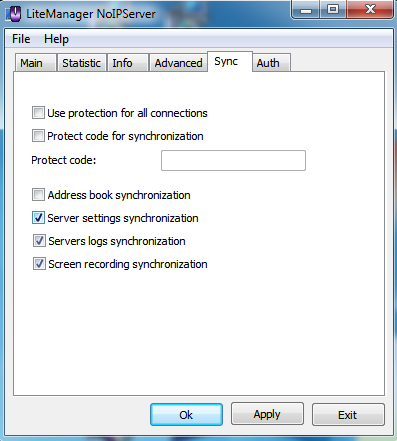
Then enable Settings synchronization through NOIP (and screen recording if required) on the server in the ID connection properties on the Synchronization tab.
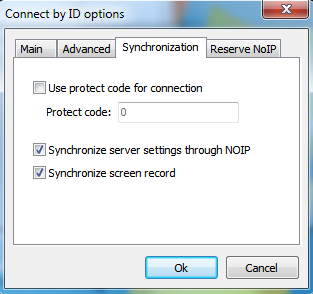
Now, after the ID connection, which is necessary for synchronization to work, you can open the Server settings control center on Viewer through the main menu.
Personal NOIP, specified in the properties of the ID connection, is used by default, but you can specify another NOIP.
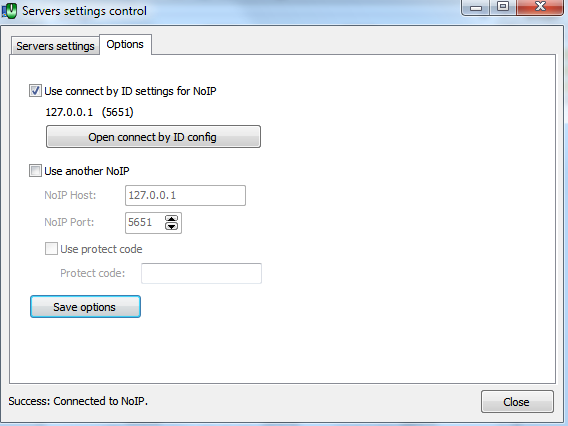
You can modify all server settings except for the ID connection settings.
Centralized viewing of server logs and screen records through NOIP. (synchronization of logs and screen records)
If the synchronization of the logs and screen records is enabled in the settings control window, you can view and download the log file of a selected server, as well as download/delete screen records stored on the NOIP.
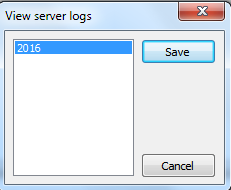
The recording is only synchronized in the current file, the one being recorded on the server, if the screen recording is performed while the ID Connection is disabled, these frames may or may not be stored on the NOIP.