- 05 January 2024
- LiteManager 5.1 for Linux, Mac OS, Android with inbuilt LM Server and NOIP.
-
Control remotely your Linux and Mac, available remote screen and files modes. Android screen in view only mode.Built-in NOIP for Linux.
- 05 August 2022
- LiteManager update 5
-
NOIP authorization on LM Server. (NOIP as the central authorization server)
Managing LM Server settings on NOIP. (SSC NOIP) - 21 October 2021
- A new website design LiteManager.org
-
Litemanager — remote support software
- 31 May 2015
- LiteManager remote access tools
-
Free remote access over the Internet with IP or ID connection. QuickSupport mode works without installation for Windows. Demonstration and online Presentation.
The Technical support mode
In this mode the program can work without being set up. It’s enough to download a Server file (ROMServer.exe) or a Viewer file (ROMViewer.exe) from the website and run it. The files can be taken from the program installation archive and run separately.
The remote user won’t need additional actions to set the program, except entering his ID and password.

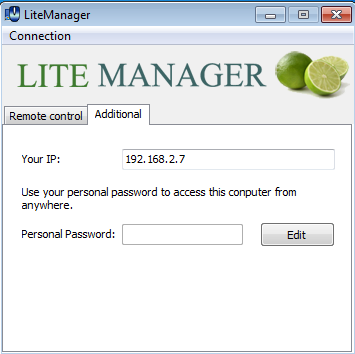
To connect up to the server it’s enough to enter the ID and the password specified in the support window. After the support window is closed, the program will finish its work.
During the connection the notification windows of the connection to a desktop and file operations will be shown. They may be closed if necessary.
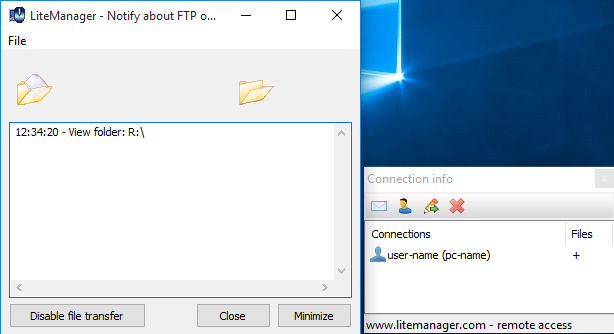
In the item «Additional» you can find information about the computer IP address and set your personal password. The IP address can be used for a direct connection to the computer via IP (The Main Menu- Connection – Quick connection by IP). A personal password is set up and saved in the program settings, like a usual server password.
You can get the support either after the common setting up or from the program MSI distribution, or even configure it before setting up. It is enough to open the program settings in the item «General» and switch on the technical support mode, then the program will work as service and when launching show the technical support window. After closing it, the server stops its work.
In the quick support mode the server can work simultaneously from the main program and keeps its settings in the register in a separate branch.
HKEY_CURRENT_USER\Software\LiteManager\v3.4\Server\Parameters
In the quick support mode the program can be run with specified-in-advance parameters. You may, for example, indicate the ID or the password. It can be done in a few ways, for instance via the name of a file.
Special constructor for QuickSupport.
The example with ID = 88879 and a temporary password 1234 the connection will be set via shared NOIP
ROMServer_88879_1234.exe
With the ID, PASS, IP and PORT of your custom NOIP.
ROMServer_88879_1234_127.0.0.1_5651.exe
The parameters can be skipped, for example no password indicating
ROMServer_88879__127.0.0.1_5651.exe
Use system strings for ID, USERNAME (user name) и COMPNAME (computer name), example
ROMServer_ID-USERNAME+COMPNAME.exe
For connection through new or old NOIP, specify the digit 0 (for old) or 1 (for new) in file name, for example for new NOIP ROMServer_1.exe, example of full name with id and password
ROMServer_1_88879_1234.exe
Random ID with 6 digits ROMServer_R6.exe, possible value R3-R9.
ROMServer_R6.exe
Use PIN.
ROMServer_ID_PASS___PIN.exe
Change port.
ROMServer______8080.exe
Or you can send all the settings of the program in Config.xml or Config.reg files.
If you create a Config.reg file in the folder with the server, the program will import it in the absence thereof settings in the register.
Create 'ID.txt' file with the string as «ID» in server folder and server is read this string as ID.
Possible to change text in LiteManager window, use language file for example English.lg, place it beside to ROMServer.exe, and edit text in it, section [TfmSupport].
You can create your own LiteManager QuickSupport module with your own welcome text and company logo. Put the logo.bmp beside the ROMServer.exe or your own NOIP, if you use private NOIP, this image will be loaded as logo, logo size 352x58px, if another size it is will be stretched. (you can also place text in a file on NOIP lng.txt which is created using the QuickSupport constructor, and it will be loaded automatically)

Change icon of this window, place icon.ico file next to ROMServer.exe. (icon.ico 32x32 size)
When you start ROMSever.exe the user will see the license agreement window.

For ROMViewer.exe you can set the IP and port of your NOIP
ROMViewer_127.0.0.1_5651.exe

