- 05 January 2024
- LiteManager 5.1 for Linux, Mac OS, Android with inbuilt LM Server and NOIP.
-
Control remotely your Linux and Mac, available remote screen and files modes. Android screen in view only mode.Built-in NOIP for Linux.
- 05 August 2022
- LiteManager update 5
-
NOIP authorization on LM Server. (NOIP as the central authorization server)
Managing LM Server settings on NOIP. (SSC NOIP) - 21 October 2021
- A new website design LiteManager.org
-
Litemanager — remote support software
- 31 May 2015
- LiteManager remote access tools
-
Free remote access over the Internet with IP or ID connection. QuickSupport mode works without installation for Windows. Demonstration and online Presentation.
File transfer
This mode allows you to work with the file system of the remote computer. File manager is a familiar File Explorer window with the list of local and remote files and folders. You can navigate through computer's disks and folders, copy, delete, open files and folders. For convenience, you can quickly run the selected file. File manager allows you to work not only between the local and remote computers, but also between two remote computers.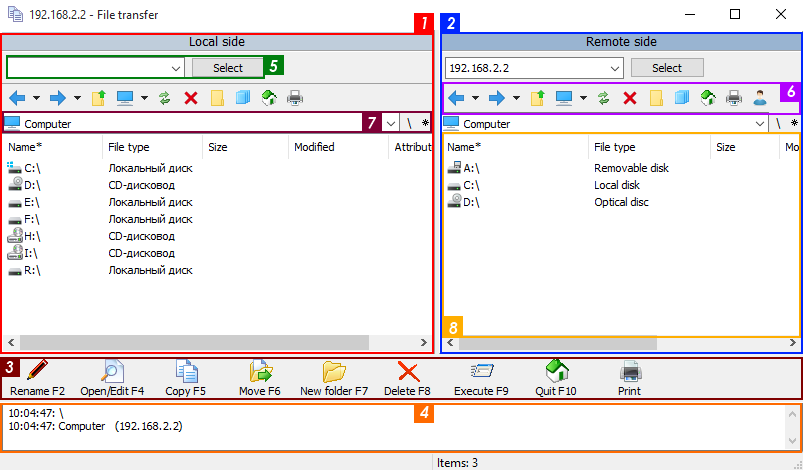
Main window elements
- 1. Local side — your computer.
- 2. Remote side — remote computer.
- 3. Bottom toolbar.
- 4. The action log.
- 5. Choosing another connection.
- 6. Top toolbar.
- 7. Address bar and the bookmarks menu.
- 8. Files list.
Main file operations
- Copying files and folders between the local and remote computers.
- Moving files and folders between the local and remote computers.
- Renaming files and folders.
- Creating new folders.
- Running applications locally and remotely.
- Editing documents.
- Working between two remote computers.
- Print documents.
It is easy to perform all these operations using the easy-to-use and intuitive interface of the file manager with support for hotkeys and ability to drag and drop files directly in the Windows File Explorer
Top toolbar.

- 1. Go back.
- 2. Go forward.
- 3. Up.
- 4. My computer.
- 5. Refresh list.
- 6. Delete files and folders.
- 7. Create new folder.
- 8. Copy items.
- 9. Home — go to my computer.
- 10. Print files.
- 11. Works with user rights.
Print documents on a local or remote printers.
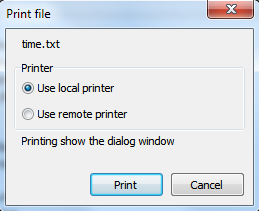
Printing files on local or remote printers.
Customizable interface.

Support for Drag & Drop functionality
File manager supports dragging files and folders between tabs and directly to Windows File Explorer and to other programs. It means that you can select several files and drag them to the computer desktop. It is also possible to perform the reverse operations — drag files from Windows desktop to the file manager.
Downloading large files
File transfer service of the program supports algorithm of smart download resumption. Smart download resumption differs from the regular one in that it is based on determining the size of the file content. As a result, data are not recopied. It means that even if you replace a file, LiteManager will not overwrite the entire file, but only its parts that were modified.
Easy navigation.
The File Manager offers easy navigation through files and folders. You can move backward and forward as in the regular File Explorer, select system folders such as Desktop, My Documents and create your own bookmarks for most frequently used folders.
Bookmark menu.
Click on the asterisk “*» what would show the bookmarks menu.
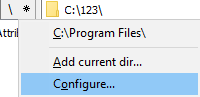
Bookmark window.
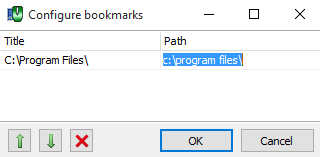
My computer, submenu.
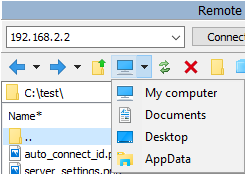
Paths to folders of documents, desktop, application data.

