- 30 August 2024
- LiteManager 5.2 Two-factor authentication
-
Two-factor authentication (authorization) on the LM server using an LM code via email, via your personal SMTP server. New console app for Linux (daemon).
- 05 August 2022
- LiteManager update 5
-
NOIP authorization on LM Server. (NOIP as the central authorization server)
Managing LM Server settings on NOIP. (SSC NOIP) - 21 October 2021
- A new website design LiteManager.org
-
Litemanager — remote support software
- 31 May 2015
- LiteManager remote access tools
-
Free remote access over the Internet with IP or ID connection. QuickSupport mode works without installation for Windows. Demonstration and online Presentation.
Remote installation
To open the remote installation window in the main ROM-Viewer window, select one or several connections where you want to install or update Server, right-click them and select the «Remote install/uninstall/start» item in the context menu.
You can remotely install Server in two modes:
- Using Windows security. In this case, you need Win2000/XP/2003/2008/Vista/7 to be installed both on the computer where Viewer is running and on the server. You must also know the administrator password and, attention, the password must not be empty! Another requirement: you should disable «Simple File Sharing» in Windows XP. You can do it like this: Control Panel -> Folder Properties -> View. Clear the «Simple File Sharing» checkbox.
- Using the LiteManager security system. To do it, you need LiteManager not earlier than 3.2 to be already running on the server and access to this server to be allowed by the Remote Office Manager built-in security policy. This installation method is convenient for upgrading already installed LiteManager. It works in all operating systems that support LiteManager.
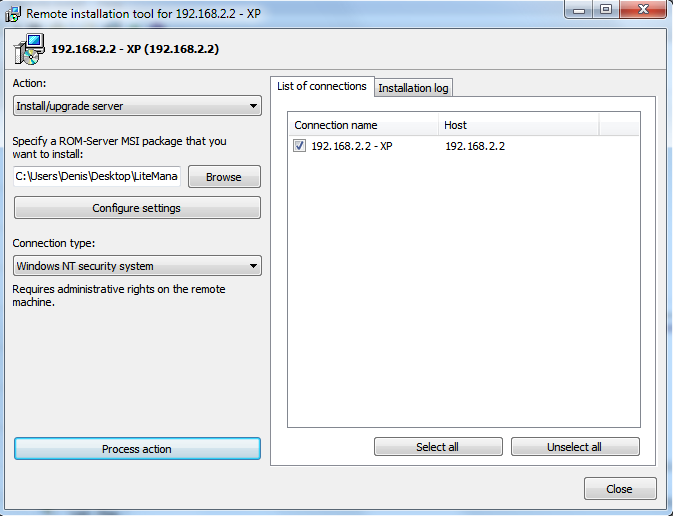
Quick server update from Viewer to Viewer version.
This function will work for 4710+ version servers and will be useful in the program’s future updates.
The function can be accessed from the connection context menu or the main menu: Remote installation – Quick update.
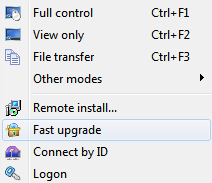
The remote installation window in the quick server update mode.
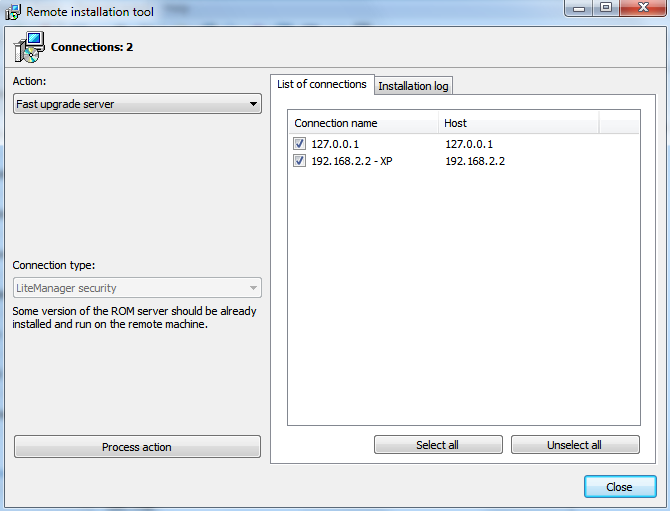
To install the MSI packages of other programs, check the option MSI package of another program.
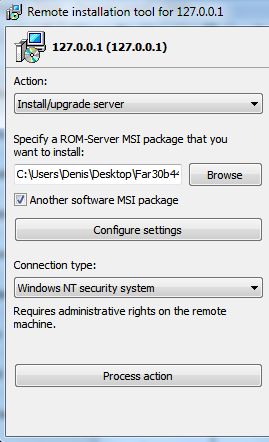
Recommendations about the compatibility of remote installation with Windows 7/Vista.
Errors codes
#64 – LanmanServer service is not running
#67 – access to shared resources is closed (stopped) (Admin$)
Attention!
If the computer you want to install the server on is in a domain, you can ignore the recommendations below.
For the operation of the remote installation on the computer where you will install server:
- Cancel UAC (User Account Control) for network connections, you can do so by creating a DWORD parameter LocalAccountTokenFilterPolicy in the registry branch HKLM \ SOFTWARE \ Microsoft \ Windows \ CurrentVersion \ Policies \ system \ it can be automated by creating a reg-file with the correct settings. Horizontal reg-file described below.
Turning off UAC for network connections (reg-file content):
Windows Registry Editor Version 5.00
[HKEY_LOCAL_MACHINE\SOFTWARE\Microsoft\Windows\CurrentVersion\Policies\System]
«LocalAccountTokenFilterPolicy»=dword:00000001

