News
- 30 August 2024
- LiteManager 5.2 Two-factor authentication
-
Two-factor authentication (authorization) on the LM server using an LM code via email, via your personal SMTP server. New console app for Linux (daemon).
- 05 August 2022
- LiteManager update 5
-
NOIP authorization on LM Server. (NOIP as the central authorization server)
Managing LM Server settings on NOIP. (SSC NOIP) - 21 October 2021
- A new website design LiteManager.org
-
Litemanager — remote support software
- 31 May 2015
- LiteManager remote access tools
-
Free remote access over the Internet with IP or ID connection. QuickSupport mode works without installation for Windows. Demonstration and online Presentation.
MSI distribution package installation
To install the MSI distribution package on all domain computers, you can use the installation feature available in the group policies.
- Start the «Server Manager» snap-in, select the «Properties» item in the context menu of the domain where you want to install the program and open the group policy object.
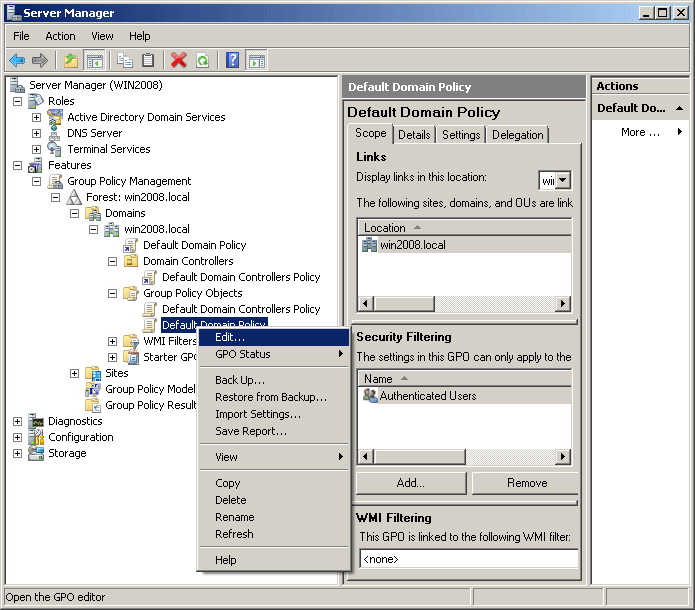
Server Manager
- If you want to install LiteManager only on some computers in the network, create another node that will contain only the necessary computers.
- Make sure that that the «Always wait for network at computer startup and logon» policy is enabled in the «Computer Configuration -> Administrative templates -> System -> Logon» section.
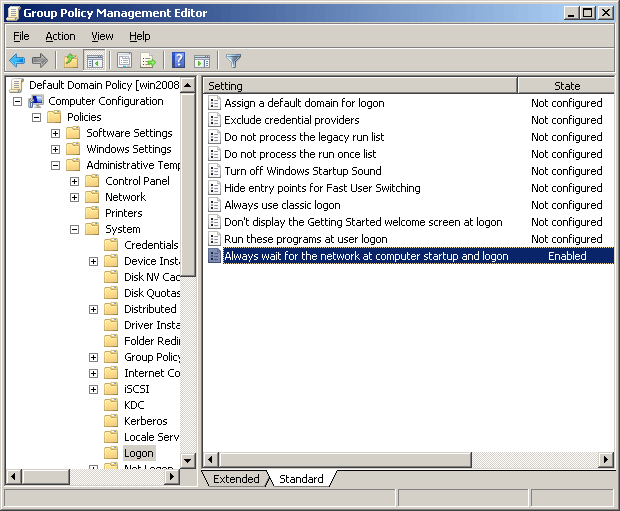
Always wait for the network at computer sturtup and logon
- Add the MSI distribution package to the list of programs to be installed in the domain. To do it, select the «New -> Package» item in the context menu of the «Computer Configuration -> Software Settings -> Software Installation» object.
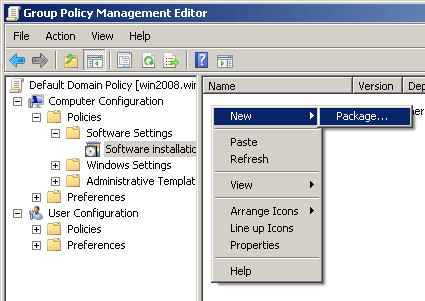
Create new package
- Select the «Advanced» item for «romserver3.1.msi».
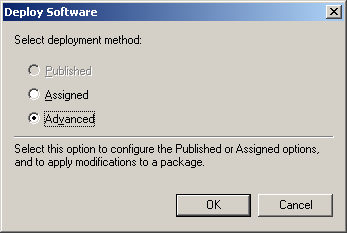
- (Optional) Switch to the «Modification» tab in the Properties dialog box, click the «Add…» button, select the MST configuration file in the new dialog box (see how to create this file in the previous section) and click «OK».
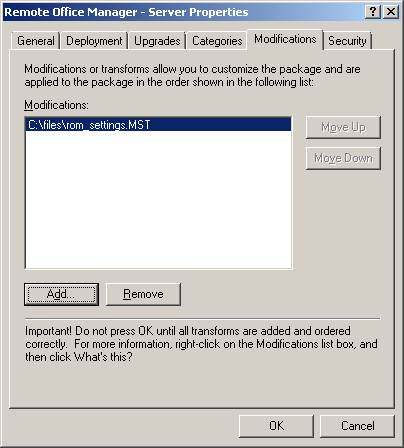
Modifications
- The package is ready. Make sure that the «LiteManager — Server» string appears.
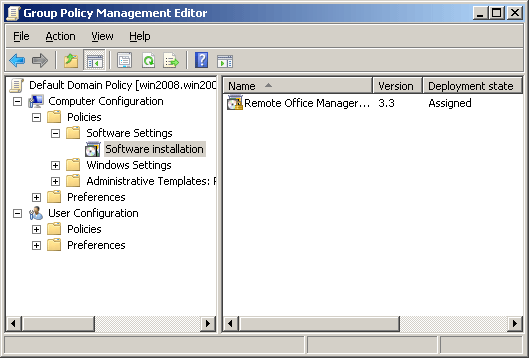
MSI package is ready
Attention!
Server will be installed on all domain workstations with the assigned settings after the next restart or after two restarts.

