- 05 January 2024
- LiteManager 5.1 for Linux, Mac OS, Android with inbuilt LM Server and NOIP.
-
Control remotely your Linux and Mac, available remote screen and files modes. Android screen in view only mode.Built-in NOIP for Linux.
- 05 August 2022
- LiteManager update 5
-
NOIP authorization on LM Server. (NOIP as the central authorization server)
Managing LM Server settings on NOIP. (SSC NOIP) - 21 October 2021
- A new website design LiteManager.org
-
Litemanager — remote support software
- 31 May 2015
- LiteManager remote access tools
-
Free remote access over the Internet with IP or ID connection. QuickSupport mode works without installation for Windows. Demonstration and online Presentation.
Distribution configurator
A distribution configurator is used to configure Server module before its installation. As a result, settings for the server will be saved in a MSI distribution package and they will be applied after installation. The configurator can be opened from the Viewer's main menu (Remote install – MSI configurator). Configuring distribution is very convenient when you deploy the program across multiple computers in the usual manner or via remote installation.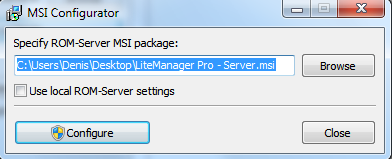
Note that you should launch Viewer as an administrator.
In the MSI configurator window, specify the path to the MSI file of the distribution package that you want to configure and click «Configure». You will see the server settings dialog box. Specify the necessary settings and close the server settings dialog box. All specified data will be saved. If you try to once again configure this distribution package, you will not see the settings that were specified previously. Every time you want to configure the server you should specify all the settings anew.

If the server module is already installed on your computer, you can use its settings for configuring the distribution package. To do this, select Use settings of the local server check box.
Copy configuration from another LM Server MSI file - copy the configuration settings from already configured MSI file, click on Source MSI button and pick a LM Server MSI file.

