- 30 August 2024
- LiteManager 5.2 Two-factor authentication
-
Two-factor authentication (authorization) on the LM server using an LM code via email, via your personal SMTP server. New console app for Linux (daemon).
- 05 August 2022
- LiteManager update 5
-
NOIP authorization on LM Server. (NOIP as the central authorization server)
Managing LM Server settings on NOIP. (SSC NOIP) - 21 October 2021
- A new website design LiteManager.org
-
Litemanager — remote support software
- 31 May 2015
- LiteManager remote access tools
-
Free remote access over the Internet with IP or ID connection. QuickSupport mode works without installation for Windows. Demonstration and online Presentation.
Program interface
1. Interface of the Viewer’s main module.

Program interface is simple and intuitive. The main menu is located at the top of the program and contains key functions of the program.
Connection menu contains main functions used for working with connections in the contact list.
Connect – allows you to connect to the connection selected in the list, the default mode is activated.
Connect by ID – allows you to create a new ID connection.
Add, Delete, Rename And Properties items – allow you to respectively add, delete or rename an existing connection and to open a window to edit its properties.
Exit – turn off the program.
The view tab contains the main settings for the appearance of the program.
Update previews – this item allows you to update screen images of the remote computers, if the list of computers is displayed in a thumbnail mode.
Thumbnails, icons, a list or table – forms of representation of connections in the main window of the program.
Show groups or modes – allows you to display group panels or modes respectively, if they were closed.
Configure connection modes panel – open a window for configuring list of modes, in which you can hide or add displayed connection modes.
Reset panels – restore default settings for layout of group and modes panels.
Tools menu contains additional functions used in the program and options.
Import, merge, export connections – allow you to save the list of connections in a file or export it from a file.
Address books – allows you to open a window to manage address books of the program, set read-only property or hide an address book in the list.
Refresh connection status – allows you to refresh status of active connections. It can be used to determine which computers were turned off.
Relogon connections – launch the authorization procedure for auto-logon connections and relogon active connections.
Server search – special mode of searching for server modules of the program.
Language – selecting the language of the program.
Default connection settings – settings that are used for new connections.
Options – main settings of the program. 
Remote install menu. Using this function you can remotely install server module of the program.
MSI Configurator – configuring msi packet of the server before its installation.
Remote install – remote installation mode. 
Help menu. Here you can find additional information about the program and enter your licenses.
LiteManager Help – help system of the program.
Get registration key – a page with information about purchasing the program.
License manager – license manager of the program. Here you can enter the license key for the program.
Litemanager on the Web – a link to the program website.
About LiteManager – information about the program, its version and copyrights.![]()
The main commands and options of the main menu are available in the toolbar.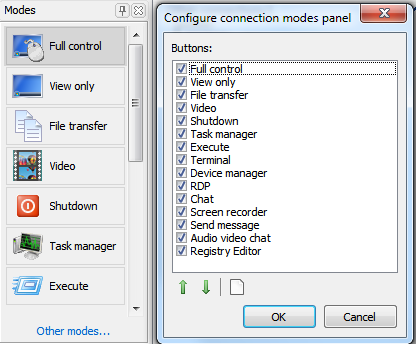
The modes tab includes main modes for connecting to a remote computer. To select a mode, you can simply click it with a mouse button and then activate it by double clicking the necessary connection.
You can customize the list of modes, by choosing other display modes, hiding unnecessary ones or changing their order.
Using toolbar, below the tab, you can change the size of the connection thumbnails.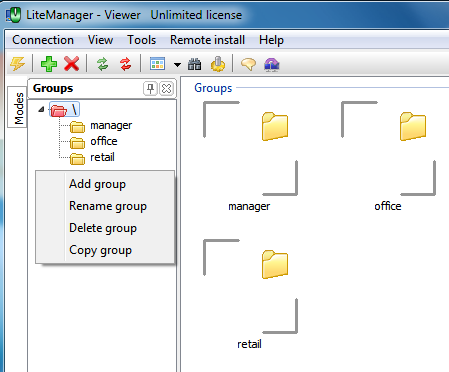
The list of available groups is displayed on the groups tab. You can add new or delete the existing groups. The groups tree can be used for navigating through the contact list to quickly go to the required group.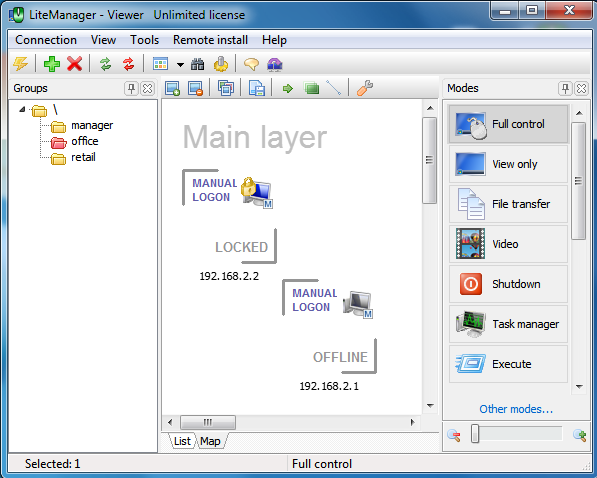
The list of connections can be displayed as a map, where you can arrange connections in an arbitrary order. 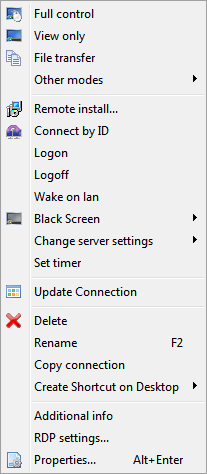
The context menu of a connection contains main connection modes, contact options and additional functions, for example, screen lock, timer, RDP properties, additional information on a contact, etc.
Additional help information
Main window of the program

