News
- 30 August 2024
- LiteManager 5.2 Two-factor authentication
-
Two-factor authentication (authorization) on the LM server using an LM code via email, via your personal SMTP server. New console app for Linux (daemon).
- 05 August 2022
- LiteManager update 5
-
NOIP authorization on LM Server. (NOIP as the central authorization server)
Managing LM Server settings on NOIP. (SSC NOIP) - 21 October 2021
- A new website design LiteManager.org
-
Litemanager — remote support software
- 31 May 2015
- LiteManager remote access tools
-
Free remote access over the Internet with IP or ID connection. QuickSupport mode works without installation for Windows. Demonstration and online Presentation.
Remote computer control with the help of a free program «LiteManager»
It’s been a long time since computers entered into our life and penetrated almost into all spheres of work. Even at home a lot of people have a few computers, for example a child’s one for games and studies, a parents’ one used for work and so on. As for commercial firms and factories with more than hundreds or even thousands of computers, they are simply out of question. There are special remote computer control programs supposed to implement remote control of one computer and administration of the entire machine park. One of such programs we are reviewing here.LiteManager is a complex of programs for remote computer control, which distinguishing feature is about two versions available. They are a full version «LiteManager Pro» and a free one «LiteManager Free». You can download the program and find its full description on the official site www.litemanager.ru.
The free version «LiteManager Free“ has basic functions of LiteManager Pro program and gives an opportunity of free controlling of 30 computers, while having just insignificant restrictions. The free program version’s license lets it to be set up either by a physical person or by a juridical person. It is one of this program’s main advantages.
Let’s take up the abilities of LiteManager program and compare the free version Free with the full Pro.
The program consists of a client and a server parts: Viewer and Server, correspondingly. The client part LiteManager Viewer is set up on an administrator’s computer, the modes of LiteManager Server are set up on remote machines. The setup process is common; there’s no need to perform any special operations. After the setup is over you’ll need to impute a password or you can use authorization system Windows NT to connect a remote workplace. You just need to impute its IP address and a specified password.
The program has a friendly interface, what is realized completely in two languages: Russian and English.
For administration convenience, computers are shown as informative sketches of remote desktops in the main window of LiteManager Viewer. You can judge about a computer’s current status in accordance to the sketch.
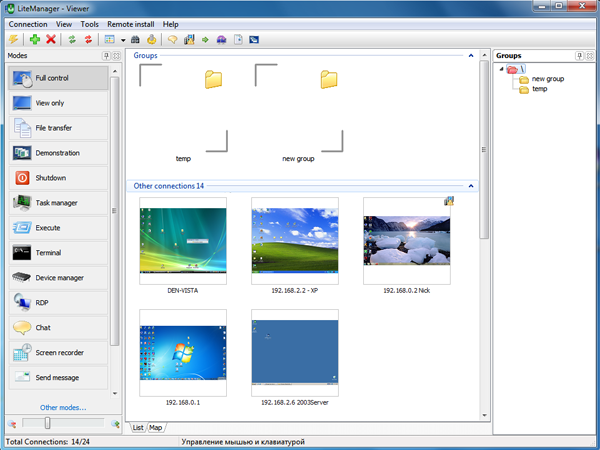
The main window of LiteManager
In the item ‘Modes“ available remote access modes are disposed. You just need to choose the one you need and click on a computer in the list. In the item ‘Groups» the list of connection groups is drawn for more convenient navigation trough the computers list. The items’ layout can be changed as you wish or they can be even hidden.
The connections list can be shown as a topology map, there it’s possible to arrange computers in random order or to add extra objects such as a scanner, a printer, a modem and so on.
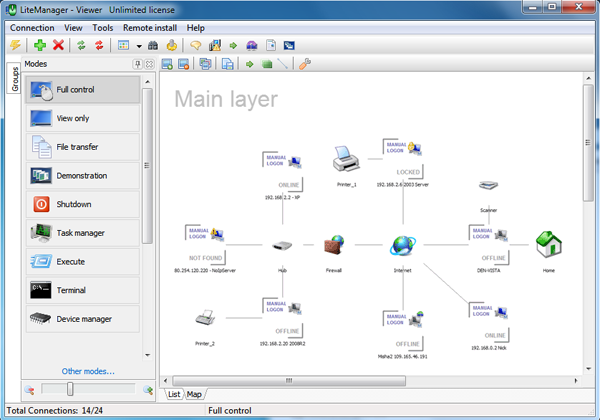
Network Map
The main and the most important mode of the connection is a connection to remote desktop. The remote computer control is online mode: all the actions of a keyboard or a mouse are immediately transmitted to a remote computer. The remote computer control window stays fully interactive. You can use customary functions Drag&Drop, switch between the monitors of computers and lock the screen in order to hide your actions from a remote user.
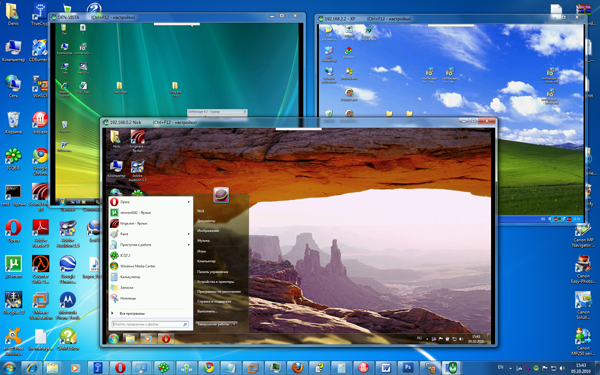
Remote desktop control
When launching on Window 7 the program doesn’t turn off the graphical framework Aero, but if you wish you can put on the automatic Aero turning off in the LiteManager settings.
The program provides access to a remote computer’s file system with a possibility of file copying, deleting and launching.

File Manager
The built-in file manager lets control the processes and the services of a remote computer. It looks like a standard Windows task manager.
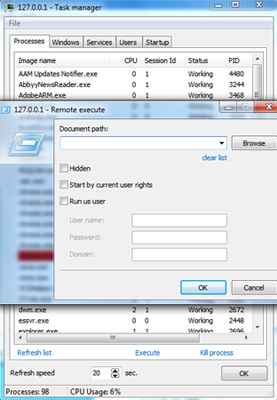
Task Manager
LiteManager realizes an ability of a connection to the system register of a computer with creating, deleting and editing data functions. There is a possibility of register keys import and export.
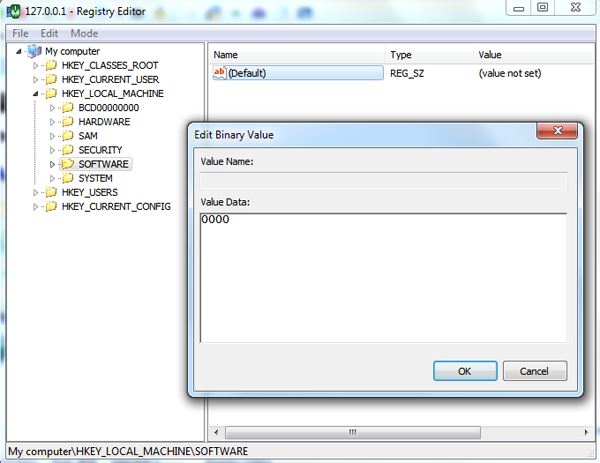
Register Editor
With the help of the built-in chat you can communicate with remote users. The simple message dispatch is also available. It will appear over all other windows on the screen of a remote user’s computer, which will attract his attention.
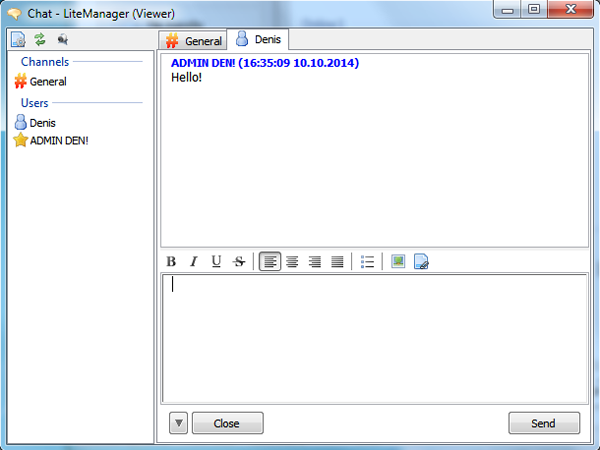
Text Chat
Let’s note that the program also realizes the computer power control features. They are turning off, locking and computer rebooting functions.
• The connection to a computer in the mode Telnet.
• A device manager what forms a report about set up software.
• Screen recording on the schedule that allows controlling the work of a user throughout the day.
For LiteManager’s expansion in a large network there is a feature of remote setup.
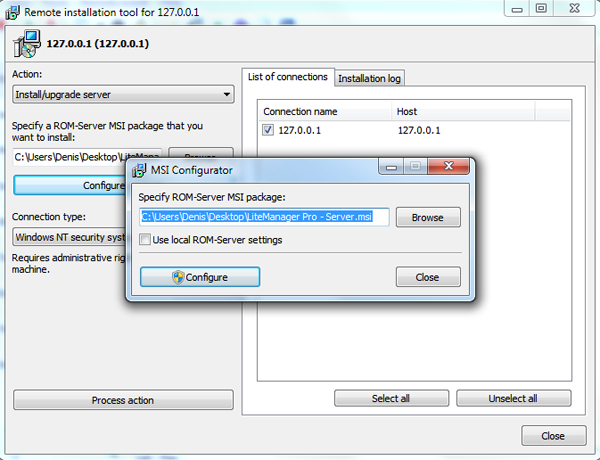
Remote Setup
With the help of this vehicle you can quickly update your program to a new version, stop or launch LiteManager Server. If necessary, setting up program’s distribution can be configured in advance and the required parameters of LiteManager Server settings can be specified.
It often occurs that a remote computer is beyond the NAT and has a dynamic IP address or belongs to another sub network of the factory, so that it is impossible to get direct access to it. For this case the raw of technological solutions is applied in the program that allows controlling such computers remotely.
The function Connect through the server allows realizing cascade connection LiteManager Server, in the chain and getting access to the server belonging to another sub network.
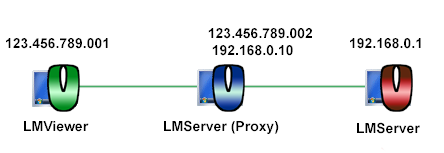
Cascade connection scheme
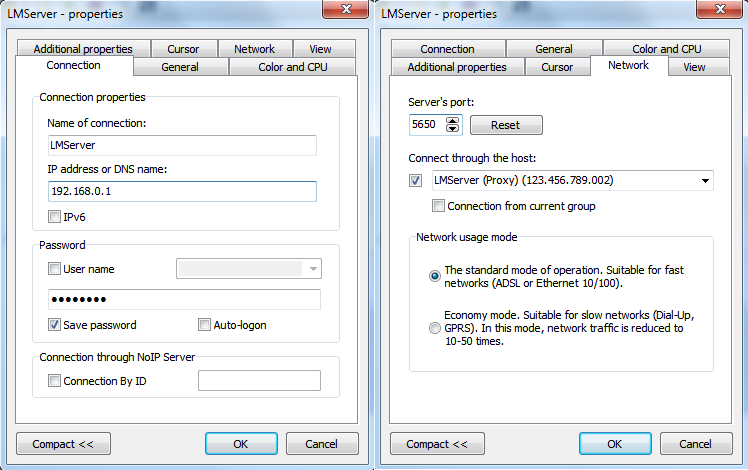
Cascade connection setting
The function Reverse connection lets LiteManager Server be an initiator of connection to LiteManager Viewer. In this case it is necessary to impute the IP address of the client module of LiteManager Viewer, and after the connection you can work with LiteManager Server as well as with a direct connection. This function is to connect LiteManager Server, what has no permanent IP address or what is beyond the NAT.
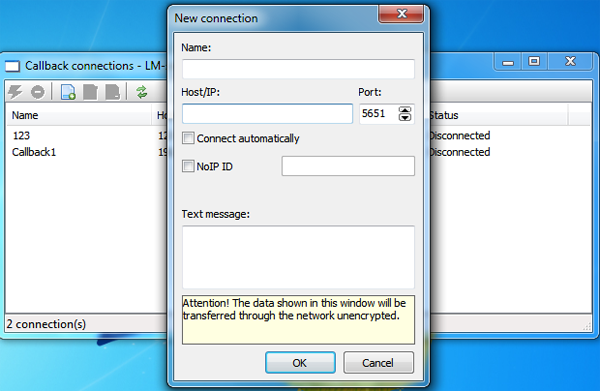
Reverse connection creation on a server
In the client part in LiteManager Viewer you need to put on the incoming connections receiving. The notifications about an incoming back connection are shown automatically, after which you’ll be able to accept or to deny the connection yourself. Apart from manual request answering you can turn on an option of automatic incoming connection acceptance.
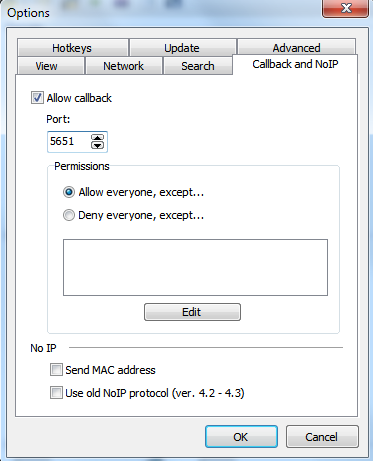
Setting of a reverse connection on LiteManager Viewer
As a separate solution the programme realizes a possibility of connections without a permanent IP address but with the help of a random one. The application NoIPServer implements a connection between LiteManager Viewer and LiteManager Server with the use of ID. At the same time the Viewer as well as the Server may not have their own IP address and be beyond the NAT.
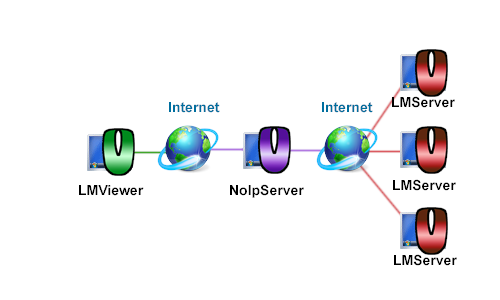
Scheme of a connection via NoIPServer
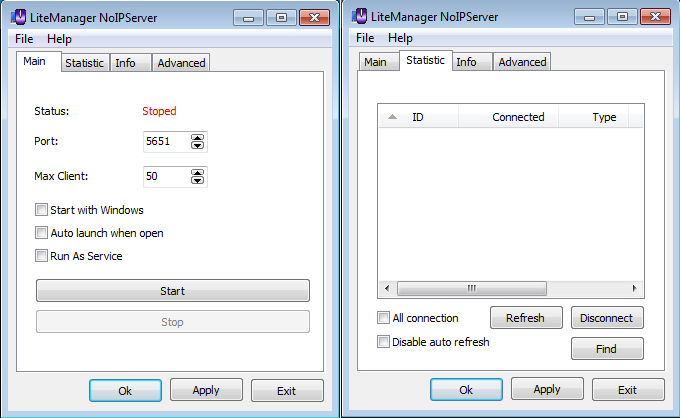
NoIPServer setting
For working via NoIpServer you need to launch it on your computer, available for both LiteManager Viewer and LiteManager Server. Then, on LiteManager Server you need to create a reverse connection to NoIPServer, and impute your ID, while on LiteManager Viewer you do add a new connection to NoIpServer imputing the ID required by LiteManager Server.
The more detailed description of these functions and the application instruction are adduced in question-answering system of LiteManager program.
We have reviewed the main features of LiteManager program, and now let’s gather them into one table and distinguish the differences between the full version of the program and the free one.
The free program’s version LiteManager Free has restricted only few features, what for the most of users aren’t necessary in routine work. Therefor their absence can even be overlooked. The limit of 30 available computers can be easily expanded by acquiring a license key. The cost of 1 program’s license is $10, what is one of the cheapest in comparison with other analogues.
More than 10 remote access modes are realized in the program, the extra functions for a complex structure networking are added, while the program’s interface has remained intuitive and friendly to a user. So it’s easy and comfortable to work with the program. All the network data are transmitted packed and ciphered.
The free program version LiteManager Free suits both home using andcommercial, that is why LiteManager Free can be considered as one of the optimal solutions in the remote computer control sphere.

