- 05 January 2024
- LiteManager 5.1 for Linux, Mac OS, Android with inbuilt LM Server and NOIP.
-
Control remotely your Linux and Mac, available remote screen and files modes. Android screen in view only mode.Built-in NOIP for Linux.
- 05 August 2022
- LiteManager update 5
-
NOIP authorization on LM Server. (NOIP as the central authorization server)
Managing LM Server settings on NOIP. (SSC NOIP) - 21 October 2021
- A new website design LiteManager.org
-
Litemanager — remote support software
- 31 May 2015
- LiteManager remote access tools
-
Free remote access over the Internet with IP or ID connection. QuickSupport mode works without installation for Windows. Demonstration and online Presentation.
Server settings
To open the settings window use a popup menu of tray icon, or run Server with parameter config ROMServer.exe /config, or use start menu.
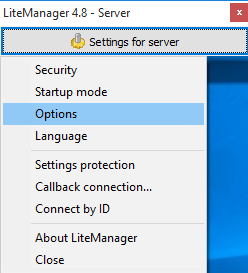
- Security — security settings window.
- Startup mode — by default the server runs automatically.
- Options — settings of the server.
- Language — language choice.
- Settings protections — the password protection for settings.
- Callback connection — callback options, not used. (obsolete settings)
- Connect by ID — connection by ID window.
- About LiteManager — information about LiteManager server.
- Close — stop the Server.
Options.
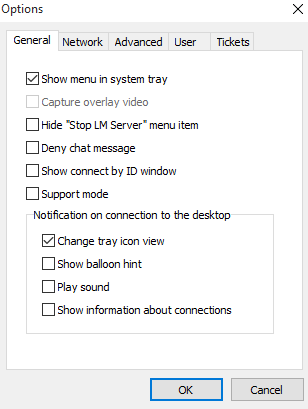
Show menu in system tray — if you turn off this option, the icon in the tray will have a limited menu, the user will not be able to stop the server or disconnect the remote session, but the program will notify the user about the connection.
Capture overlay — not used.
Hide «Stop LM Server» menu item — hide this item from tray menu, but the program will notify the user about the connection.
Deny chat message — prohibits sending messages in chat for the user.
Show connect by ID window — show Connect by ID window on startup.
Support mode — show Quick Support window on startup, when closing this window the server stops.
Notification on connection to the desktop.
Change tray icon view — the tray icon will change color to red.
Show balloon hint — a hint message about connecting to the computer.
Play sound — play sound on connection.
Show information about connections — automatically shows a window with information about connections.
Network.
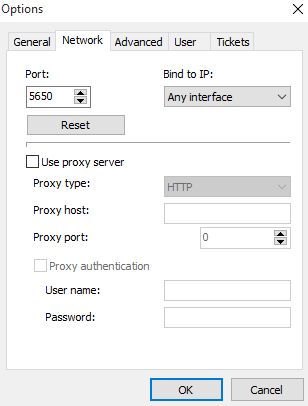
Port — port of the server for direct connection by IP or DNS name, by default 5650.
Bind to IP — bind server to a specific interface.
Use proxy server — use proxy server settings.
Advanced.
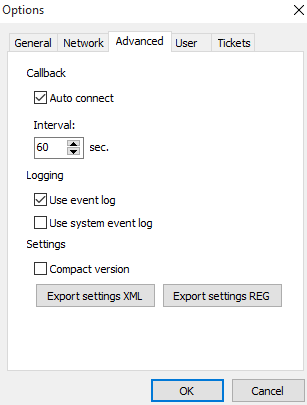
Callback — options for callback connection, the options are outdated.
Logging.
Use event log — turn on events log on the server in the HTML file, logs stored in a folder with the server. (C:\Program Files (x86)\LiteManager Pro — Server\Logs)
Use system event log — store the events in the system logs.
Settings.
Compact version — save the server's settings in the file Config.xml. If you disable this option, this file is deleted.
Export settings XML — export the server settings in XML file.
Export settings REG — export the server settings in REG file.
User.

Ask user permission
Ask user for View/Control — ask user permission on connection to desktop.
Ask user for authorization — ask user permission on connection to the server, the request appears only after a successful login.
Timeout — for waiting for user's answer.
Auto deny users — if the user does not answer after a timeout the connection will be denied.
Auto allow users — if the user does not answer after a timeout the connection will be accepted.
Show for user FTP operation info — on remote access to the file system will displays a window with information about file operations.
User can restrict server — user can limit access to the server, through the tray icons menu.
Don't ask permission after disconnect — do not request permission to access the desktop each time, after disconnecting.
Run only in console sessions — run server process only for console session.
Don't ask permission on logon screen - this option mean that the Dialog window will not showing on Logon screen, (when workstation is locked or user not logged in yet). LM server automatically Deny or Allow connection, due to settings.
Tickets.
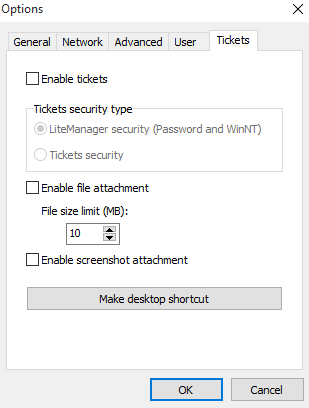
Settings for Ticket system. For more information about tickets.
View/Control.
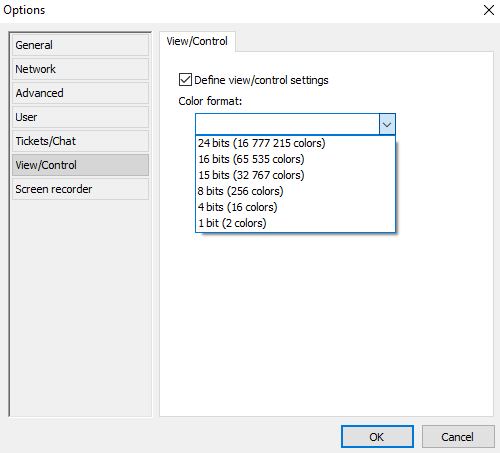
Define view/control settings - set settings for remote desktop control/view mode.
Color format of the picture.
Screen recorder.
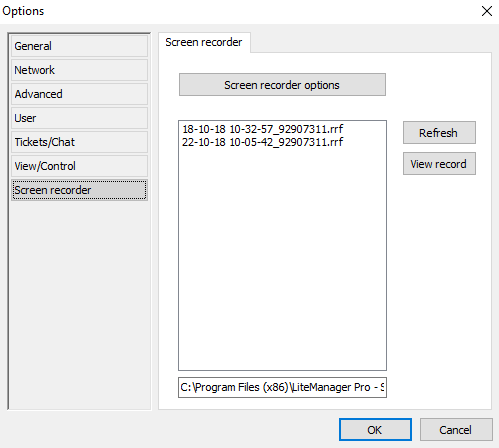
LM Sever's option, screen recorder page.
Settings protection.
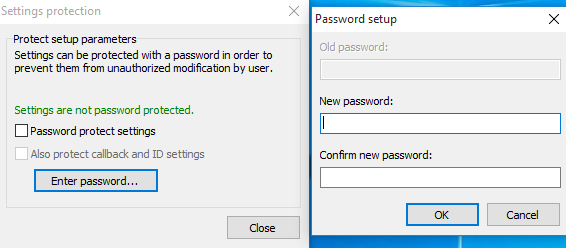
Password protect settings — protect the settings via password.
Also protect callback and ID settings — protect the ID settings and callback settings too.

