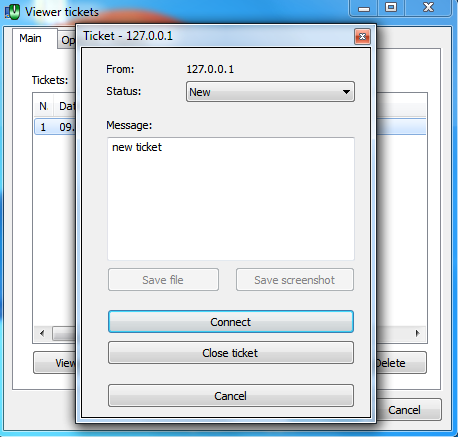- 05 January 2024
- LiteManager 5.1 for Linux, Mac OS, Android with inbuilt LM Server and NOIP.
-
Control remotely your Linux and Mac, available remote screen and files modes. Android screen in view only mode.Built-in NOIP for Linux.
- 05 August 2022
- LiteManager update 5
-
NOIP authorization on LM Server. (NOIP as the central authorization server)
Managing LM Server settings on NOIP. (SSC NOIP) - 21 October 2021
- A new website design LiteManager.org
-
Litemanager — remote support software
- 31 May 2015
- LiteManager remote access tools
-
Free remote access over the Internet with IP or ID connection. QuickSupport mode works without installation for Windows. Demonstration and online Presentation.
Help desk system.
The Help desk system is designed for support services providing assistance to inexperienced users upon their request.
The user sends a request to the selected admin or the first admin to connect and describes their problem, with the possibility of attaching a file or a desktop screenshot.
The Help desk is enabled in the server settings.
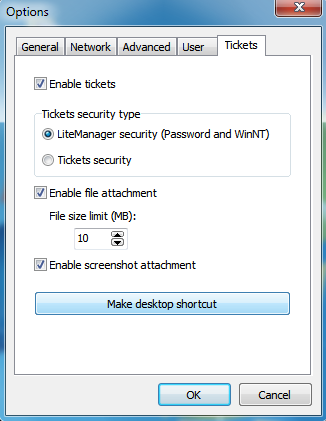
The help desk system is enabled in the client options.
(Main menu — Tools — Tickets (Help Desk), options page — check the Enable tickets system)
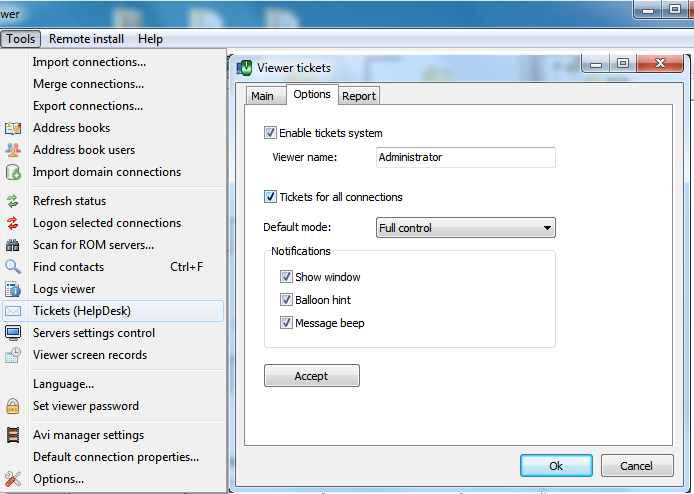
Check the box Requests for all connections, if the requests should work for all contacts, or check separate boxes for each connection in the additional information window, Requests tab.
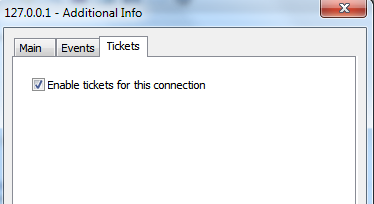
When you enable Tickets synchronization through NOIP, they are automatically activated for all contacts.
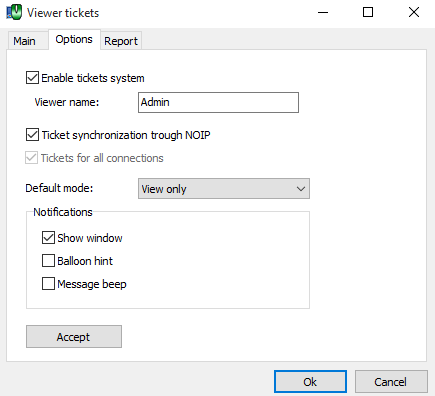
Use tickets synchronization on NOIP, Viewer and Server.

3. The remote user can make a request, and the Administrator can accept and review it, and then connect remotely.
The window to create a new request can be opened through the context menu of the icon in the system tray or by clicking on the tray icon, or via the shortcut created on the desktop.
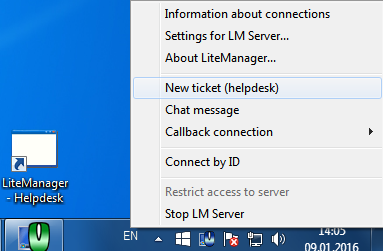
The list of requests will be stored on the server until it is restarted.
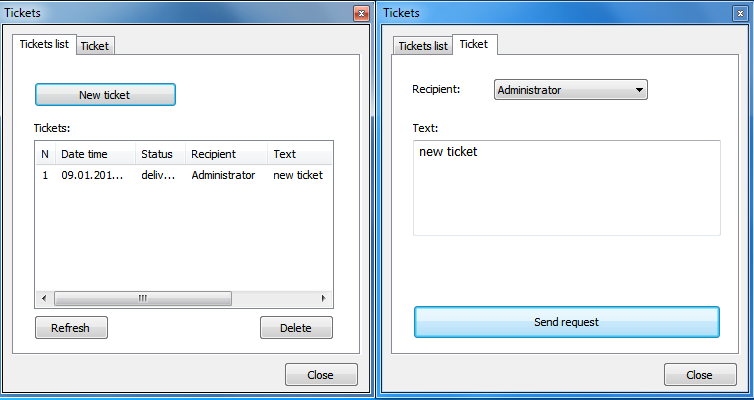
The submitted request will be received by the Viewer.
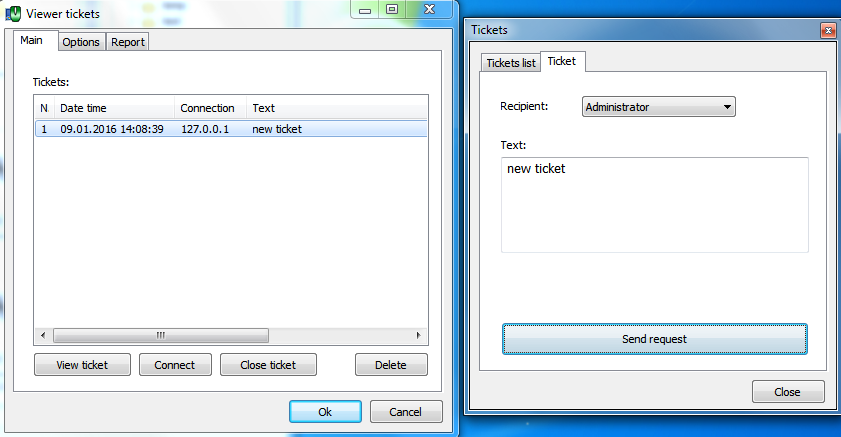
The request can be viewed via Viewer. This list will be saved even if Viewer is restarted.